Organising Sent emails in Thunderbird
Don’t struggle to find your sent emails any more – you can tame them with this simple trick!
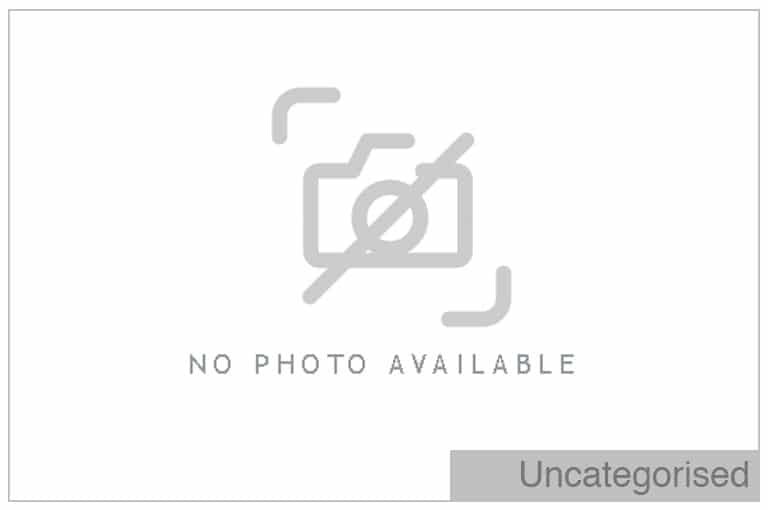
I’ve written previously about my love for Thunderbird and Getting Things Done and now it’s just got even better!
I save a copy of every email that goes out to one of my clients:
b) To cover my back
c) For reference so I know what I’ve been talking to them about
d) To prove to my boss I actually do some work sometimes

Until now, I’ve been going into my main “Sent Items” folder and then dragging the email into the appropriate “Sent” folder under the client’s main folder, but I won’t have to do that any more!
Purely by accident I discovered the “Send a copy to” function under the options menu (click the image below for a larger version):
Now I don’t have to bother going into my “Sent Items” folder, I can automatically copy the message into the appropriate client folder – yeay!
Boy I wish I had found this sooner!

“You can also do this in Outlook. You will see an Options toolbar button when you click to create a new message.”