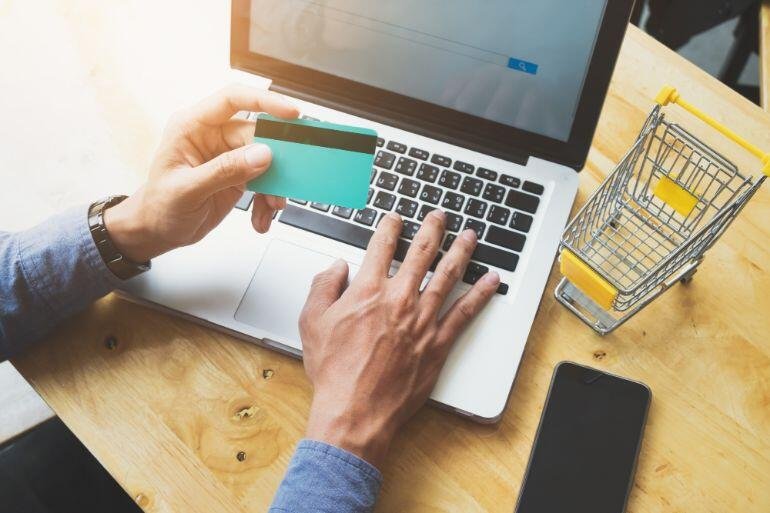Post Title: 8 Most Common Printer Issues And How To Fix Them
Both inkjet and laser printers present a maddening range of issues to consumers. They run through ink or toner too fast, their output quality may be shoddy or they print documents at snail’s pace. At times, a printer just refuses to print at all or paper may jam too frequently. But, you don’t have to contact tech support each time you need help fixing a common printer issue. In this post, we list out eight most common printer issues and provide tips on how to solve them.

Both inkjet and laser printers present a maddening range of issues to consumers. They run through ink or toner too fast, their output quality may be shoddy or they print documents at snail’s pace. At times, a printer just refuses to print at all or paper may jam too frequently.
But, you don’t have to contact tech support each time you need help fixing a common printer issue.
Here in this post, we list out eight most common printer issues and provide tips on how to solve them.
1. There Are No Error Messages but My Printer Won’t Print
If there are no on-screen error messages pointing you the exact problem, it’s most probably due to a connectivity problem or the printer is not reading the cartridges.
Check if your printer and desktop-computer/laptop are still connected, via USB, Ethernet, or Wireless connection. Be sure that you have selected the right network. If the error message appears stating a cartridge is missing even after you installed it, remove the cartridges and unplug the printer for 10 minutes. Once the printer is turned on, let it run through the cycle of warm-up, and once it detects the cartridges are not there, insert the cartridges all together once again.
Please note: The device, from which you want to issue a print command, should have printer driver and software installed on it.
If the printer driver has become corrupted, you need to re-install the latest version.
2. Printer Asks You to Stop Printing as ‘Ink is running low’
The vast majority of inkjet printers today come with an early alert system for low ink levels.
‘Low ink warnings’ or related alerts are designed to give consumers an indication that it’s time to buy replacement ink cartridge because completely empty or dry cartridges can damage the print head.
But, most manufacturers program printer software to generate such warnings even when there is 40-50% ink left in a bid to sell you more cartridges! After all, printer manufacturing companies make most of their profits by selling replacement printer cartridges.
So, don’t take ‘low ink warnings’ or related error messages too seriously. Instead, learn about the potential signs you need to buy new ink cartridges.
3. Paper Jams
This is one of the most common issues faced by printer users. The paper may either get stuck in your printer’s rollers or the rollers may draw multiple sheets at once. It’s quite frustrating. Each time, you need to manually pull the jammed paper (including the scraps) out of the printer.
If you are experiencing paper jams too frequently, you may need to address one of the following (possible) causes:
- Improperly stored sheets that have wrinkles or static charge build-up
- An overloaded input tray
- An envelope feeder with edge guides that do not fit the paper width
- Dirt and dust buildup, debris, or scraps of paper inside a printer
- Incorrect alignment of paper in the input tray
- Oil feed rollers that aren’t rolling sheets correctly due to dust build-up or wear and tear
- Incorrect paper coating (e.g. thin, coated paper is more susceptible to get stuck inside a printer)
Identify the exact cause to permanently fix the paper jam issue. If your printer is drawing multiple sheets at once, it’s probably because you are using the wrong type of paper; the paper could be either too thin or you may be using coated paper in a printer that cannot handle this type of paper.
4. The printer is Too Slow When Executing Commands from Mobile Devices
Millions of printer users worldwide now use popular mobile printing apps such as Cloud Print (from Google), Epson iPrint, HP Smart, Samsung Mobile Print, Brother iPrint & Scan, Canon Print Service, etc.
With these apps, you can print (and scan) wirelessly from your tablet or smartphone. Mobile printing app can be of great convenience but if you find that your printer is taking longer than usual to execute print commands issued from mobile devices, it may be due to a connectivity problem.
If the printer or mobile device isn’t connected to the wireless network properly, it may result in a delay in the completion of print jobs.
Bring your mobile device closer to the router or install a repeater in your home or office to fix the problem.
Keep in mind that it’s the speed of the local wireless connection and not the speed of your Internet connection that’s of concern here.
5. Windows OS Sends Print Jobs to the Wrong Printer
If you have more than one printer on your home or office network, you may come across this printer issue, especially when you upgrade your windows OS.
The OS picks a new printer as the default option each time you try to print something.
You can resolve the problem by setting the correct device as ‘the default printer’ in ‘Printers and Scanners.’
6. Printer Runs through Ink/Toner Too Soon
Your printer may require cartridge replacements too frequently if
- You are using an entry-level printer that users low-yield cartridges
- You print images at a high resolution and do not use draft or economy mode
- You are not using ink/toner-saving fonts
- You print web pages without removing unnecessary graphics, banners, blocks, background colors, etc.
In order to make your cartridge last longer, you need to change how you print and how often. Make sure you choose the right printer for home or office use.
If you print a few hundred pages each month, it’s advisable to consider investing in a printer that uses high-capacity cartridges.
7. Web Pages or Spreadsheets Won’t Print Properly
Web pages, spreadsheets, presentations, etc. are often wider than the standard size of paper used in home and office printers. Always check Print Preview before you hit the print command. This feature lets you check the output you will get, before actually printing anything.
A web page or a spreadsheet can be scaled to fit a printed page. You can also check if you should print in landscape mode instead.
8. Printer Doesn’t Recognize a Compatible Cartridge
Millions of consumers now use compatible printer cartridges to save on printing costs. But, printer software may not recognize compatible cartridge at the first go.
In order to move past the ‘Cartridge not recognized’ errors, you can pull out and re-insert the cartridge. In most cases, this will fix the problem.